If the disk where you installed the Exchange 2010 binaries seems a little clogged after the installation, you can relieve some of the pressure by cleaning up files that the Exchange 2010 installation leaves behind after it’s complete. The installation process should really clean up better after itself but it doesn’t.
The biggest culprit is the Exchange Server\V14\Logging\lodctr_backups folder. As you can see from the screen shot, this folder held 1.41 GB of data, all of which is utterly unnecessary to run Exchange 2010 (any version). Another of my Exchange 2010 servers had 3.52GB in this folder. Given the amount of storage available to servers these days, we really have become very blasé about wasting a gigabyte or two. In the early days of Exchange, the hard disks that we installed into servers might only have been 5 or 10 GB or so… but that’s another story
These files are created for use by the lodctr (load counter) program (see http://technet.microsoft.com/en-us/library/bb490926.aspx for more information about how lodctr works) when it updates a server with all of the performance counters used by Exchange 2010. If you update a server several times, perhaps with build-to-build upgrades to install a new build (for example, to install SP1 builds as they are released by Microsoft), you end up with lots of these files because performance counters are updated for each installation. All can safely be consigned to the recycling bin after the installation is complete. There’s a possibility that Microsoft PSS may want to check them if a server suffers a failed installation, but apart from that…
The other major culprit guilty of stealing disk space is the \ExchangeSetupLogs folder. I just checked a couple of servers and they each had over 100MB of setup logs. Again, you don’t really need to keep these files around if the server has had no problems with the installation. The Exchange installation process will recreate anything it needs the next time it runs to apply a service pack or roll-up update.
Some administrators like to keep setup logs around on the basis that you never know when you might want to refer to them. But there is no need to keep the performance load files!
– Tony
Follow me @12Knocksinna
Update 8 February 2013: For the record, Exchange 2013 leaves the same kind of files cluttering up servers. In this case, they are stored in the Exchange Server\V15\Logging\lodctr_backups folder… and they can be safely removed to tidy up a server after successfully installing Exchange 2013. The ExchangeSetupLogs folder on my Exchange 2013 servers stored some 240 MB of logs, most of which can be deleted too.
Learn more about how to manage Exchange 2010 in my Microsoft Exchange Server 2010 Inside Out book!
Or wait for Exchange 2013 Inside Out – due in October 2013.

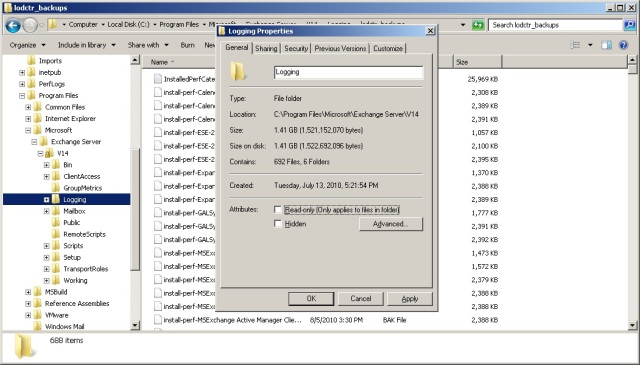

Excellent, concise article Tony. I recently upgraded my Exchange 2010 installation to SP1 and noticed I had lost some disk space to lodctr_backups. I have removed them as appropriate 🙂
Helpful. Thanks.
Yes. Got rid of 7GB after SP2 finally 😉
I’ve got the Operating System installed on the C Drive. The Partition on the C Drive is only 200 Megabytes.
I’m going to install Exchange Server 2010 on the G: Drive. Is this recommended. I’ve got more than 1 Terrabyte of Space on the G: Drive.
I can’t think of any reason why you can’t install on G:
However, a 200MB system drive is pretty small in terms of today’s configurations. Why so small?
TR
helpful, thanks 🙂
Same issue here with my Exchange 2010 server. Many thanks and saving 1.4 GB of my 40GB disk.
Pingback: Exchange 2013 Disk Cleaning
Thanks Tony, I just freed up 8gb on my 80g system drive, Finally after uninstalling a bunch of other stuff, this gets me over the 33g free space requirement to do an in place upgrade from 2008 r2 to 2012 r2.
HI. Can i delete the files and folders in Logging folder directly or should i take a backup?
Delete away… You don’t need a backup. You can wait, if you want, for a couple of days before deleting anything – that will make sure that all the files are there just in case they are needed (for some reason that I can only guess at now).
I will delete all files/folders in Logging folder and check. Thank u 🙂
See: http://blog.jasonsherry.net/2014/12/11/remove-older-exchange-2013-and-iis-log-files-with-this-one-liner/
Quick one-liner to use Task Scheduler to delete older files from a folder and its subfolders.